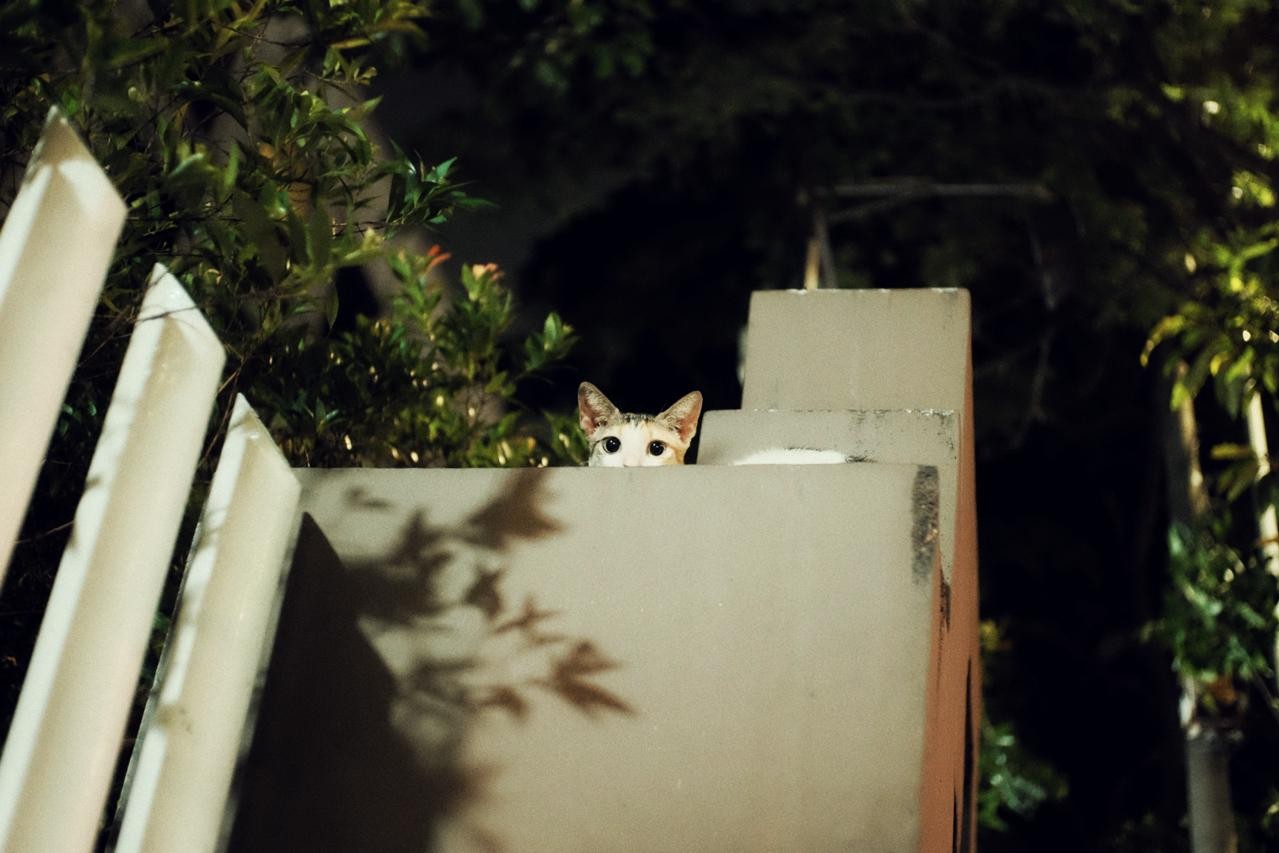Setup
- Create docker-compose
version: '3'
services:
softether:
image: softethervpn/vpnserver:stable
cap_add:
- NET_ADMIN
restart: always
container_name: vpn-softether
ports:
- 8443:443
volumes:
- "./softether_data:/mnt"
- Compose Up
docker compose up -d
Create User
- Akses
vpncmd dengan command dibawah
docker exec -it vpn-softether vpncmd
- Ikuti yang dibawah
root@nb-srv-contabo:~# docker exec -it vpn-softether vpncmd
vpncmd command - SoftEther VPN Command Line Management Utility
SoftEther VPN Command Line Management Utility (vpncmd command)
Version 4.39 Build 9772 (English)
Compiled 2022/04/26 17:40:01 by buildsan at crosswin
Copyright (c) SoftEther VPN Project. All Rights Reserved.
By using vpncmd program, the following can be achieved.
1. Management of VPN Server or VPN Bridge
2. Management of VPN Client
3. Use of VPN Tools (certificate creation and Network Traffic Speed Test Tool)
Select 1, 2 or 3: 1 < == PILIH SATU
Specify the host name or IP address of the computer that the destination VPN Server or VPN Bridge is operating on.
By specifying according to the format 'host name:port number', you can also specify the port number.
(When the port number is unspecified, 443 is used.)
If nothing is input and the Enter key is pressed, the connection will be made to the port number 8888 of localhost (this computer).
Hostname of IP Address of Destination: ENTER
If connecting to the server by Virtual Hub Admin Mode, please input the Virtual Hub name.
If connecting by server admin mode, please press Enter without inputting anything.
Specify Virtual Hub Name: ENTER
Jika pertama kali akses, klik enter saja tanpa memasukan password
Password: < Masukan password
Setup Softether SSTP
- Set password untuk nantinya akses vpncmd
ServerPasswordSet
- Buat virtualHUB. Disini virtual hub berfungsi seperti switch virtual
HubCreate VPN
# masuk ke hub VPN
Hub VPN
- Aktifkan Secure NAT
SecureNatEnable
- Buat user vpn
UserCreate test
UserPasswordSet test
- Jalankan berikut untuk mengaktifkan SSTP
IPsecEnable
**Enable L2TP over IPsec Server Function** yes
**Enable Raw L2TP Server Function** yes
**Enable EtherIP / L2TPv3 over IPsec Server Function** yes
**Pre Shared Key for IPsec** <masukan-password>
**Default Virtual HUB in a case of omitting the HUB on the Username** VPN
SstpEnable yes
- Generate root certificate
ServerCertRegenerate <public-ip>
- Export hasil certificate
ServerCertGet ~/cert.cer